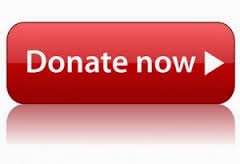What is Face Blurring?
Face Blurring is a feature that allows you to obscure the identities of individuals within videos you’ve uploaded. When you apply Face Blurring within Video Enhancements, you will see a preview of what your video will look like with faces blurred. When you click ‘save as’ a new copy of your video will be created in which the detected faces are permanently blurred. You will have the choice to delete the original video at this time. If you do not choose to delete the original file immediately, you may do so at a later time in Video Manager. While our face blurring feature is not perfect, it is a first step in the effort to allow you to protect your identity and the identities of others. Please make sure you are satisfied with the facial blurring before making the video public.
How do I use Face Blurring?
Follow the instructions below to use the Face Blurring feature:
1.Log in to your YouTube account.
2.Click your username (located in the top right corner of any page) and select Video Manager.
3.On the right of the video you wish to edit, click the Edit button.
4.You'll be taken to the edit info page for the video. Click Enhancements.
5.Select Additional Features.
6.Click the Apply button below Blur All Faces.
7.If you’re satisfied with the blurring as you see it in the preview, click Save As.
FAQs:
Q: Will using Face Blurring guarantee that those in my video are not identifiable?
A: Not necessarily. Because it can be difficult to detect faces depending on the angle, lighting, occlusions and video quality, it’s possible that certain faces or frames will not get blurred. If you are not satisfied with the accuracy of the blurring as demonstrated in the preview of your video, you may wish to keep your video private. Also, note that there are other ways to identify people aside from face recognition.
Q: What happens to my original, unblurred video?
A: You will be given the option to delete your original video when you Apply face blurring.
Q: Can I blur specific faces?
A: For the time being, you may only blur all detected faces.
Face Blurring is a feature that allows you to obscure the identities of individuals within videos you’ve uploaded. When you apply Face Blurring within Video Enhancements, you will see a preview of what your video will look like with faces blurred. When you click ‘save as’ a new copy of your video will be created in which the detected faces are permanently blurred. You will have the choice to delete the original video at this time. If you do not choose to delete the original file immediately, you may do so at a later time in Video Manager. While our face blurring feature is not perfect, it is a first step in the effort to allow you to protect your identity and the identities of others. Please make sure you are satisfied with the facial blurring before making the video public.
How do I use Face Blurring?
Follow the instructions below to use the Face Blurring feature:
1.Log in to your YouTube account.
2.Click your username (located in the top right corner of any page) and select Video Manager.
3.On the right of the video you wish to edit, click the Edit button.
4.You'll be taken to the edit info page for the video. Click Enhancements.
5.Select Additional Features.
6.Click the Apply button below Blur All Faces.
7.If you’re satisfied with the blurring as you see it in the preview, click Save As.
FAQs:
Q: Will using Face Blurring guarantee that those in my video are not identifiable?
A: Not necessarily. Because it can be difficult to detect faces depending on the angle, lighting, occlusions and video quality, it’s possible that certain faces or frames will not get blurred. If you are not satisfied with the accuracy of the blurring as demonstrated in the preview of your video, you may wish to keep your video private. Also, note that there are other ways to identify people aside from face recognition.
Q: What happens to my original, unblurred video?
A: You will be given the option to delete your original video when you Apply face blurring.
Q: Can I blur specific faces?
A: For the time being, you may only blur all detected faces.