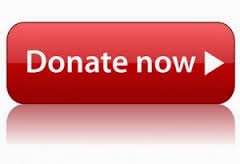There are lots of file formats being used today, and every format has its own advantage. While we use PDF files where we wish to protect the data, we use images to capture some info. So what if you need to convert the same file you are using into some other format, you may go to the free online web services and get them converted or may be download and install a tool just for this purpose.
Meet a new tool called as Cometdocs for Desktop, and what this have in different from others is that it incorporates the converter right into the file context menu. This means, if you come across any file that needs to be converted into some other format, look nowhere, just right click on it and select the output format. The converted file will be presented to you in some time.
Cometdocs is an online file conversion site which has launched this desktop tool for Windows. While uploading large documents to convert them online can slow down your browser (thereby preventing you from working) or converting the document in the system can slow down your machine, this converter works in a different way. It still uses its old way of converting which is to upload the file from the client directly (without you doing it) and then downloading back to the machine and the same folder automatically.
Although this will use your data plan but will save the machine from getting slowed down. To be able to use this tool, you need to login into the cometdocs account which you can register for free anytime (simple email address and password is all it need).
You can convert the file into any format from the list present in the right click context menu and the conversion status can be seen in a separate window. If you think it is a really useful tool, then you can get it for free from the link below.