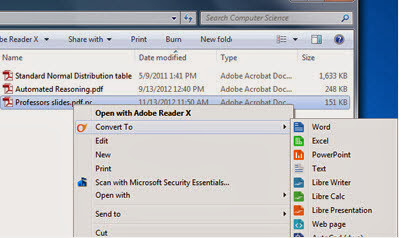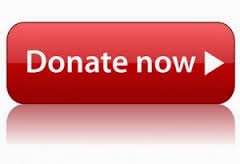With new and new malware being reported regularly, our tech gadgets are not safe. While computers used to be the primary target of every attacker, nowadays we can see rising attacks on the mobile phones too. So if you are someone who installs apps from untrusted source or uses internet a lot on your device, then you should definitely consider installing an AntiVirus orAnti Malware app on your phone.
There are lot many antivirus apps available for download for the phones; I have been usingAVG for myself too. Here is one more which has been developed by the famous Malwarebytes(developers of the famous mbam tool for the computers). They have come up with an Anti Malware app for your phone too to protect your device from the malicious attacks.
The name of the app is same as the Windows version, called as Malwarebytes Anti Malware Mobile. The app is free and simple to use too. All you have to do is just download and installthis app and let it run for you. Here are the features to explain how important it is to have the app in your phone.
Features:• Lets you scan your phone anytime for the suspected malware hiding anywhere in your phone. Moreover the scan is very fast and takes very little time to complete. After the scan you will be shown the result and the action you can take to remove the malware (if any).
• Privacy Manager of the app lets you scan your phone for all the apps that accesses your personal information stored in the phone like texts and contacts etc. You can now find them and decide whether to keep them or uninstall them.
• Security Audit feature of the phone also lets you know the recommended actions from the malwarebytes team.
• The app also incorporates an Application Manager that allows you to check what all apps are running in the background, are installed and are whitelisted. In short, an advanced task manager for your phone.
The app is free to use and can be downloaded from the link below. The link also shows an introductory video, which you can see for better understanding.